Download and install Selenium Webdriver with Eclipse and Java Step By Step
Download selenium webdriver and install selenium webdriver is not much more hard. Actually there is nothing to install except JDK. Let me describe you step by step process of download, installation and configuration of web driver and other required components.
Steps To Setup and configure Selenium Webdriver With Eclipse and Java
Step 1 : Download and install Java in your system
First of all you need to install JDK (Java development kit) in your system. So your next question will be "how can i download java" Click here to download Java and install it in your system as per given installation guide over there.
Step 2 : Download and install Eclipse
Download Eclipse for Java Developers and extract save it in any drive. It is totally free.Download zip for appropriate system configuration
Step 3 : Download WebDriver Java client driver.
Selenium webdriver supports many languages and each language has its own client driver. Here we are configuring selenium 2 with java so we need 'webdriver Java client driver'. Click here to go on WebDriver Java client driver download page for webdriver download file. On that page click on 'Download' link of java client driver as shown in bellow image.
(language-specific client driver's version is changing time to time so it may be different version when you will visit download page. )
Downloaded 'webDriver Java client driver' will be in zip format. Extract and save it in your system at path D:\selenium-2.33.0. There will be 'libs' folder, 2 jar files and change log in unzipped folder as shown in bellow figure. We will use all these files for configuring webdriver in eclipse.
Step 4 : Start Eclipse and configure it with selenium 2 (webdriver)
After selecting workspace folder, Eclipse will be open.
Now your new created project 'testproject' will display in eclipse project explorer as bellow.
Now your Eclipse window will looks like bellow.
That's all about configuration of WebDriver with eclipse. Now you are ready to write your test in eclipse and run it in WebDriver.
Steps To Setup and configure Selenium Webdriver With Eclipse and Java
Step 1 : Download and install Java in your system
First of all you need to install JDK (Java development kit) in your system. So your next question will be "how can i download java" Click here to download Java and install it in your system as per given installation guide over there.
Step 2 : Download and install Eclipse
Download Eclipse for Java Developers and extract save it in any drive. It is totally free.Download zip for appropriate system configuration
Step 3 : Download WebDriver Java client driver.
Selenium webdriver supports many languages and each language has its own client driver. Here we are configuring selenium 2 with java so we need 'webdriver Java client driver'. Click here to go on WebDriver Java client driver download page for webdriver download file. On that page click on 'Download' link of java client driver as shown in bellow image.
(language-specific client driver's version is changing time to time so it may be different version when you will visit download page. )
Downloaded 'webDriver Java client driver' will be in zip format. Extract and save it in your system at path D:\selenium-2.33.0. There will be 'libs' folder, 2 jar files and change log in unzipped folder as shown in bellow figure. We will use all these files for configuring webdriver in eclipse.
Step 4 : Start Eclipse and configure it with selenium 2 (webdriver)
- Select WorkSpace on eclipse start up
After selecting workspace folder, Eclipse will be open.
- Create new project
Now your new created project 'testproject' will display in eclipse project explorer as bellow.
- Create new package
- Create New Class
Now your Eclipse window will looks like bellow.
- Add external jar file to java build path
- Right click on project 'testproject' > Select Properties > Select Java build path > Navigate to Libraries tab
- Click on add external JARs button > select both .jar files from D:\selenium-2.33.0.
- Click on add external JARs button > select all .jar files from D:\selenium-2.33.0\libs
Now your testproject's properties dialogue will looks like bellow.
That's all about configuration of WebDriver with eclipse. Now you are ready to write your test in eclipse and run it in WebDriver.





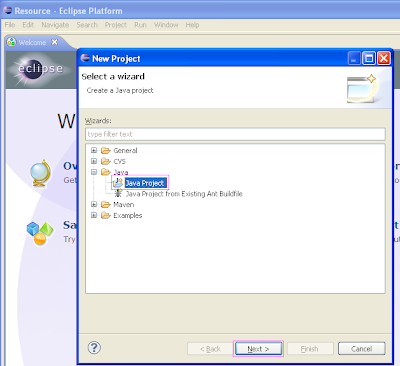
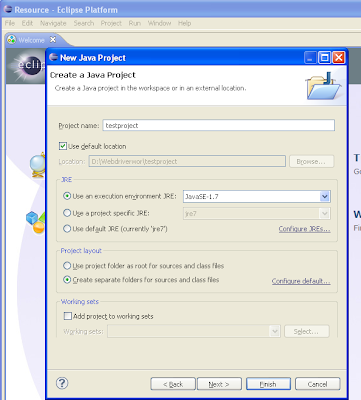



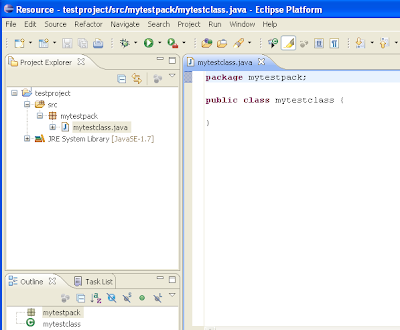
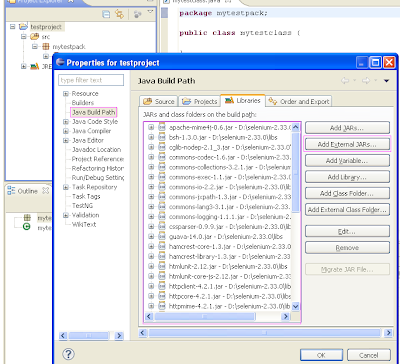


0 Comments